Am I exaggerating a little when I say the word seamless?? Maybe just a little bit. But honestly, the following tech tools below that I’m going to share completely changed the face of my partner teacher and I’s communication game with our students’ parents. And not only that, once all of the tech tools were implemented, we were actually saving time and brain energy on a daily basis. Amazingly, with less effort, our parents were more informed and happier than ever. It’s been magical.
So let’s begin:
1) Remind App and Website
I’ve actually posted and uploaded a video on this super fantastic app and website. You’ve probably heard of it, but if not, it’s basically a text service that allows you to send out mass messages to your parents via your phone or the website while keep everyone’s numbers magically hidden. You can click on the image below to watch my video on how I use it, but here are my main key points on why you MUST use this app:
- It’s 2015. Everyone has phones. It’s quick, easy, and more likely to be seen by your parents than anything else.
- Sign-up is super simple. Once you register, you’re given a text code and a sharing link that you can give to parents and they sign up. You don’t have to sign up anyone. Do this at Open House and make sure everybody – grandma, auntie, cousin Ralp, anyone who takes care of the student – signs up.
- You can set it up where parents cannot message back. For me, this is very useful because messages go out in the evenings usually, and I don’t want to open that door. I just want to give my parents a quick message and call it a night.
- You can schedule messages – my favorite! So, if their writing journals are due every Friday, you can go ahead and schedule evening reminders from now until Christmas. I love it.
2) Smart Class Website
Ok, you probably haven’t ever heard of this tool, and that’s ok. It’s actually what I call the combination of a Blogger blog and Google Slides that I developed a year ago.
Basically, I’ve created Google slides for daily homework, the weekly
newsletter, and important information and events (and also a calendar
for test dates and events), and I embedded them into a blog. That
way, with one quick access of Google Drive, I and my partner teacher can make multiple
changes to all of the above and it automatically updates altogether in
the blog/website that my students and parents can access through their
phone or computer.
If you’re interested, you can check out a demo site that contains full DIY instructions or you can access the official website where I offer the service of creating one for you. Would you like to live in a world where you don’t have to answer 50 bajillion evening emails about assignments that you already explained to Johnny during the day? That was my world last year thanks to this site and I’m never leaving!
 |
| Here’s a pic of a teacher working on her Smart Class Website in a workshop I gave at my school. |
3) ClassDoJo Classroom Management App
Now, you’ve probably heard and tried this delightful classroom management app, but did you know you can now communicate with parents? It seems to have a lot of similar features like Remind, but it’s focused on student behavior. Parents can also sign up and they see exactly how their child is doing based on the positive (green) or negative (red) DoJo points their child is receiving.
You can also take pictures which I think for younger children would be a great motivator. For some of my students, the knowledge that with one message their parents can be made well aware of how they are doing really works. Also, if you have an issue with a certain student not coming clean at home with why they earned red points, you can clarify the matter beforehand through the communication piece of this app.
4) SeeSaw: The Learning Journal App
Just last May I fell in LOVE with the Seesaw Learning Journal app. Why did I fall in love?
- When you sign up your class, you are given a QR code poster. With just one device, students can scan the QR code, choose their name, and upload any project they have completed – this could be a drawing, writing, audio of a reading, a video, a picture of an assignment, a project created in a different app like PicCollage, and so on (basically any and everything).
- You have to approve the uploads and then it all goes to a class feed that you can share on your computer/projector/white board, or students can download the app to access the feed and see each other’s work, too.
Why is this awesome for parent communication? Parents can sign up too! They will only see their child’s work, and they can comment and cheer their child on right in the app.
When a particular student gave 100% on a project last year, I would take a picture of him/her with the project and write a nice note. It’s a free way to reward a child for a job well done and let parents know all about it, too!
This also gives you excellent positive data to share with parents during conference times. I’m tremendously excited to use this app in full force next year, as it gives students freedom in their learning and lets parents in on it, too.
5) Boomerang Email Scheduler
Lastly, for any of you Gmail users, I highly suggest you download the Boomerang Google app onto your computer (click here).
We all get those evening parent emails we know will end up being a nightly dialogue if we end answer right away. With the Boomerang tool added to your Gmail account, you can schedule your email to send at any later date and time you wish. This has been so helpful when I have the words I want to write at one am in the morning, but don’t particularly want it to be known that I was up at that hour forming an email. With this app, I get it all out of me into the email, but then I send it the next morning at an appropriate hour. And all is well.
And what about emails you’re actually not ready to answer? Maybe you’re busy or maybe your feelings are hurt and you know you need to wait awhile to think and respond. Well, with this app, you can also have the email “boomerang” back to you at a later time just like it’s a brand new email.
Before this app, I would just mark the email as unread, but that really bugged me until I finally answered it. With this feature, I’m good.
Also, do you send out weekly newsletter or homework emails? Always stress about sending it out every Monday? Just prepare it on the Friday or (heaven forbid) the weekend beforehand and schedule it out with Boomerang. Come in on Monday worry-free because one task is already done for the week.
One unfortunate note, you can only Boomerang/schedule ten times per month. You have to pay for more than that. So far, ten have been enough for me.
So, this is what I’ve got! I hope you can use some of these tools as we all work to perfect the complicated art of communicating with parents. It’s not easy, but it can be a LOT easier with a little help from technology. 🙂
Happy teaching (or summering), my teacher friends!
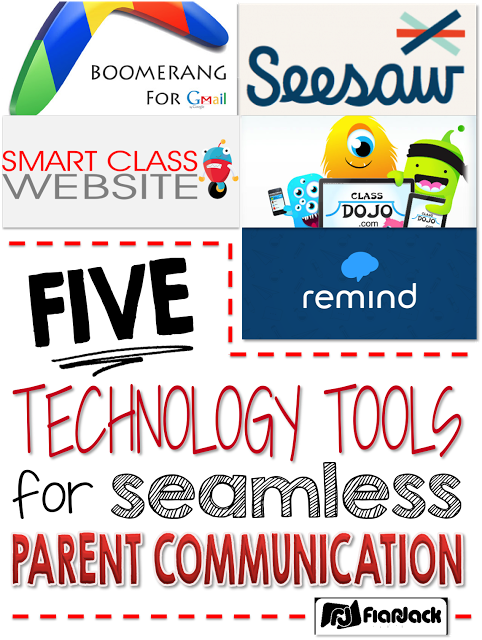


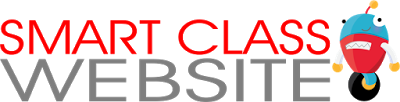
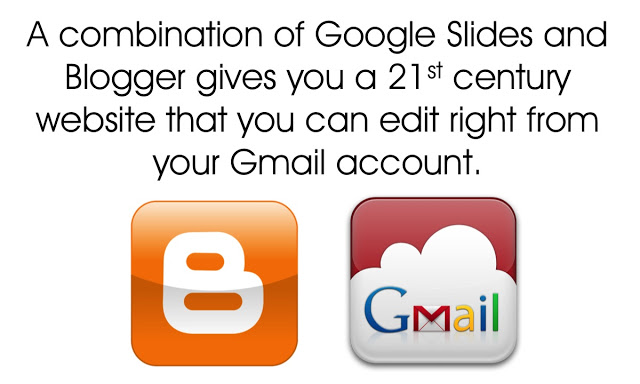
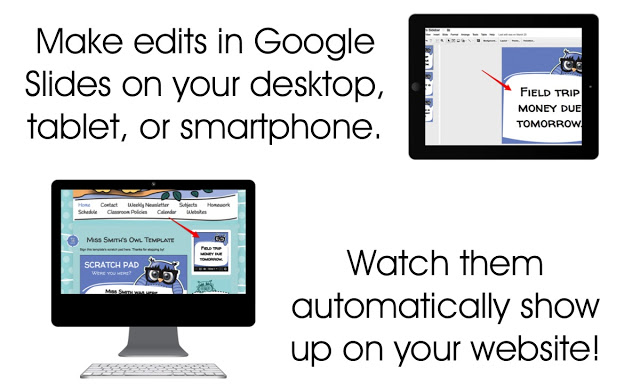
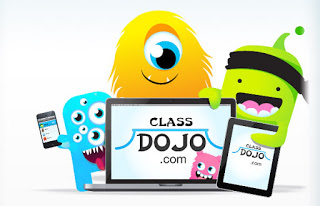
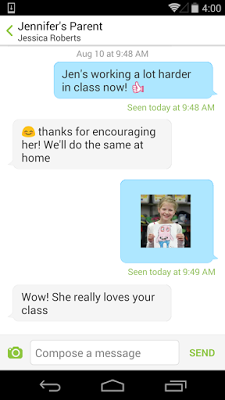
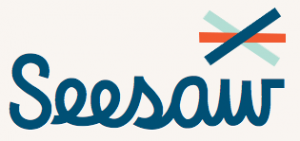
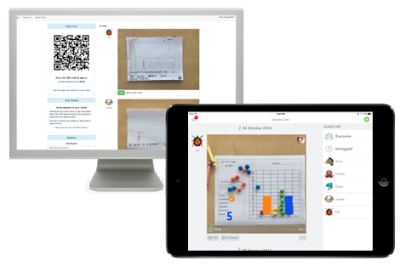
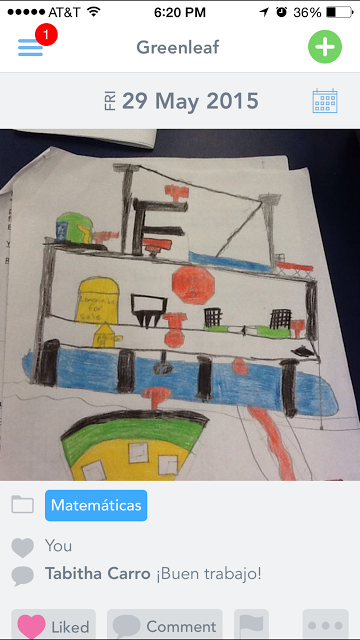
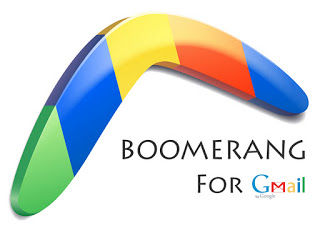
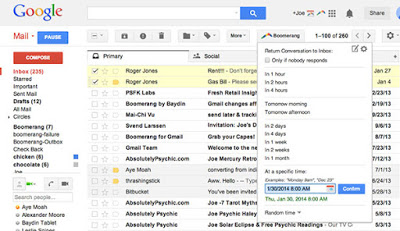

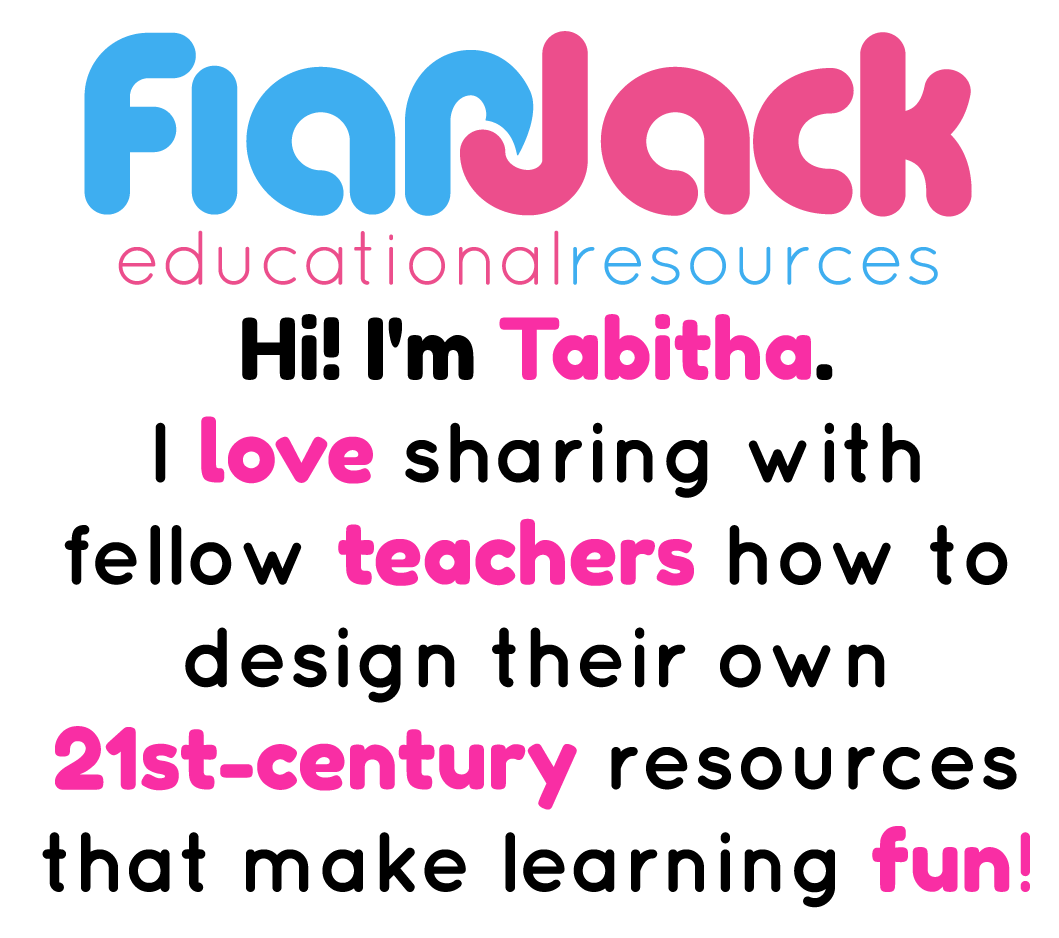
What is the difference between your smart class website and google sites?
Hey, Sara! They serve a lot of the same functions in collaboration and ease of editing, but Google Sites is obviously a website platform in itself, and what I call a "Smart" class website is simply one that has Google Slides/Calendar embedded in them. It's more of just a concept and it's something you can do with any website platform that allows html coding. Although I use Blogger when I create them for others, I actually use Edublogs for my own SCW because it has some educational features I like better (but it carries a yearly fee). Also, because you can use different website/blog platforms, you have a lot more customization options for the look of your website which I feel are very limited with Google Sites. Thanks for stopping by!
I'm curious about using Seesaw. At the end of the year is there a way to save a student's portfolio? (like exporting it somehow) Or will they always have access to it? Thanks so much!
That's a good question. I just did some research and apparently parents can only see the past 30 days. If they want to have forever access to their child's journal, they have to pay $10 per year – http://web.seesaw.me/#pricing. I can't find anything about exporting the journals. Not sure about how I feel putting any kind of pressure on parents to pay for something like this. Obviously at conferences you can share work from anytime during the year with your teacher account.
Great tools! I'm saving this post!
Thanks for sharing! Looking forward to trying out new technology!!!