So happy to have Anthony of Elsie’s Corner guest blog here about a super fantastic way to easily assess students and get spot-on results and data.
Let’s face it… as a teacher, we are eager to find out if our students are “getting it”, and so we assess (or dare I say give a test). However, testing (or assessing) in the modern era goes beyond the red pen grading and mindless jotting of numbers in columned gradebook. In fact, great teachers need to dig deeper, and their grading requires an in depth analysis, so that the unique abilities and learning difficulties of each student is revealed. For without such analysis, it is impossible to properly differentiate instruction in order to meet the needs of each child.
So, yes, we need assessment result specifics, and we also need the TIME to gain such specifics. The problem is … TIME is something that we educators don’t have enough of. Assessing is a lengthy process. Creating an exam, allotting class time for implementation, grading, reviewing, and studying results can be a dreadful endeavor. As such, we educators may not assess as much as we should.
However, thanks to modern technology and innovation, a tool called Flubaroo has come to the rescue! Yes, Flubaroo!
Don’t let the quirky name fool you. I can assure you this… Flubaroo is a time busting, test analyzing, technological monster.
Flubaroo is a FREE Google App that allows teachers to grade assignments, report and analyze data on student performance, and quickly send scores to each student! It’s truly amazing and I’m going to show you exactly how it works!
How does is work?
Flubaroo is really simple. Once you create an exam, you can reuse it as many times as you would like. The process is simple:
1) Create your exam.
2) Have you students complete the exam.
3) Flubaroo does the rest:
- Grades all Exams
- Analyzes and Reports Data
- Sends the exam grades (with or without answers) back to the students!
The reason I like this tool so much? As an educator, you have assessment options. Of course, the in-class formal assessment is an option, but there are countless informal options as well. I have given assessments for homework, as an exit slip, as a “Do Now”, etc. The creative possibilities are endless, as Flubaroo removes the time and dread that is often associated with creating, administering, and grading assessments.
Setting up your Assessment
In order to get started, you’ll need a gmail account.
1) Go to your google drive.
2) Click New> More> Google Forms
3) Give your Assessment a Title.
4) At the top you’ll notice that there are two tabs: “Questions” and “Responses”. Go to the “Responses” tab. Click on the 3 circles > Select Response Destination > Create a New Spreadsheet (You can choose whatever title you would like. I prefer keeping the title of my “Response Sheet” the same as the “Assessment” name. This allows me to keep my Google Drive organized).
5) Click “Create”.
6) GO BACK TO the Questions tab!
7) Make sure to start with Student Identifiers.
First Name, Last Name, Email Address (If you want to send them their grades later), Class / Period (Something that separates one class from the other)
8) Choose “Multiple Choice” when creating your assessment questions. (You can also use “short answer” or “paragraph”, however, these are more difficult to grade.)
9) Click the “+” sign to add another question. Create as many questions as you would like.
10) Congratulations! You’ve created your first Google Exam!
11) Create Short Link and/or post link to a place students can retrieve!
12) Now you do the honors of being the first person to take the exam! Make sure that you answer ALL OF THE QUESTIONS CORRECTLY! This is very important.
13) Give students access to the link. Have students take the assessment.
Retrieving Student Responses / Installing Flubaroo!
Now that you have had your students take the assessment, where do you find their responses? Simple. Remember that “Response Spreadsheet” you created, in step 4 and 5? All of the student responses are neatly placed there! Simply go back into your Google Drive.
Once you click into the “Response Sheet” (from your Google Drive), click on “Add-ons” > “Get add ons”…
Search “Flubaroo” (if it isn’t the very first option already!). Click the button to install it.
Click “Allow’ to give Flubaroo access to run on your computer.
Now, you will notice that when you click on “Get add-ons” in the “Responses Spreadsheet”, Flubaroo is an option. It’s time to grade Your Exam!
In the “Responses Spreadsheet”, click on Add ons > Flubaroo> Grade Assignment.
Flubaroo gives you the ability to give certain questions more weight than others. You must also make sure to let Flubaroo know which fields are identifying the students (the ones I mentioned before – First Name, Last Name, Email and Class / Period), and make sure the “Grading Option” is selected properly.
Click “Continue”.
Next Flubaroo is asking you for an answer key! Remember I told you to take the test right after you finished creating it? Well, hopefully you completed that step and answered everything correctly! If you did, that’s the answer key! Super easy, right? Just select yourself as the answer key!
Click “Continue”.
POOF! Your exam has been graded and the data has been analyzed!
Now you can observe the class average, the number of submissions, and the number of questions that your students had difficulty with. If less than 60% of your students got a particular question correct, Flubaroo informs you by turning the question orange. With information like this, you may want to go over that topic again!

Sending Grades Back to Students
Once you’ve graded and analyzed the results, you can easily send the grades to your students! Since we’ve asked them for their email address (on the form), we can email the students their grades with a brief message. ALL WITH ONE CLICK OF A BUTTON.
For me, Flubaroo has been a lifesaver! I hope that it has the same effect on you!
Happy Teaching
Anthony @ Elsie’s Corner
P.S- Once you start to get familiar with Flubaroo and how it works, there are some advanced features that I did not include in this post. They include:
- Giving your assessment a customized theme.
- Adding an image to an assessment (for the students to analyze).
- Adding a video to your assessment (for students to watch and be assessed.
- Creating an exam with multiple sections.
- Giving a question that has multiple answers (checkboxes).
- Embedding your assessment onto a website.
- Much more…
If you have any questions, feel free to ask us! We can be reached at:
I once tried Flubaroo myself and after this post I’m eager to start using it again! Thanks, Elsie’s Corner!

























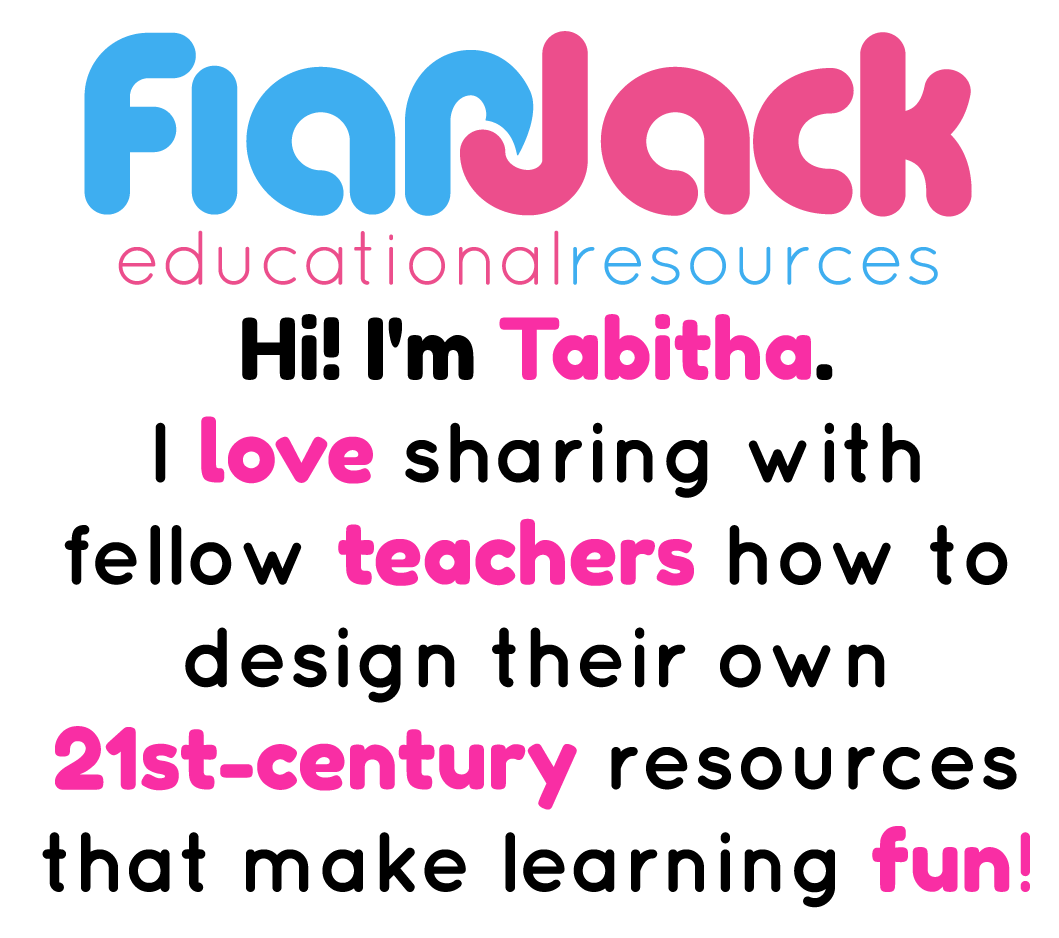
Leave a Reply