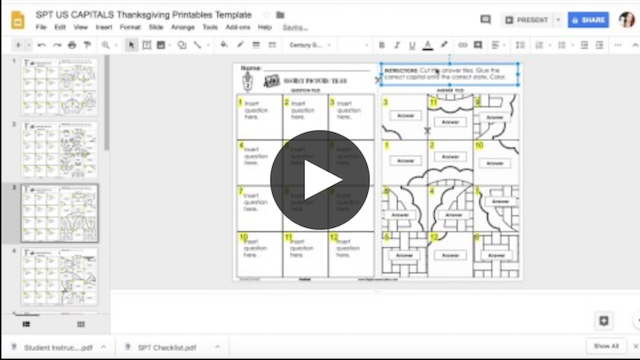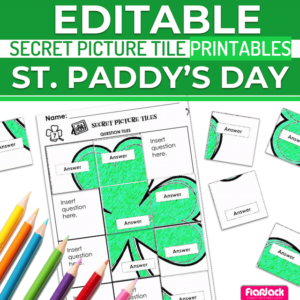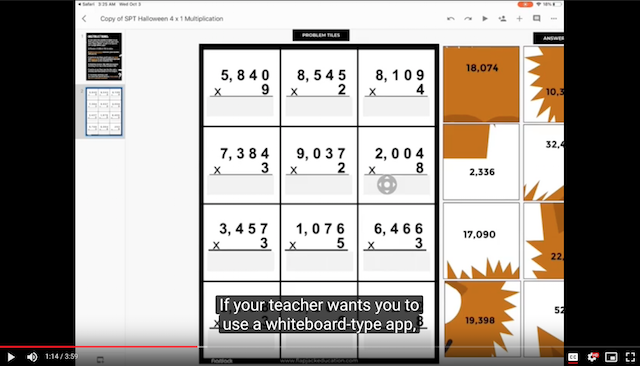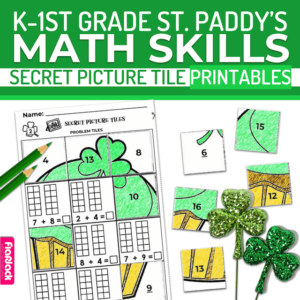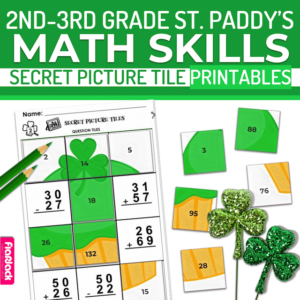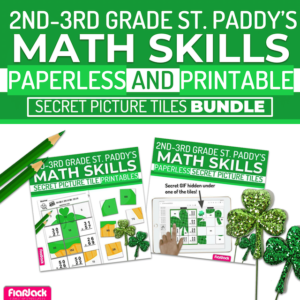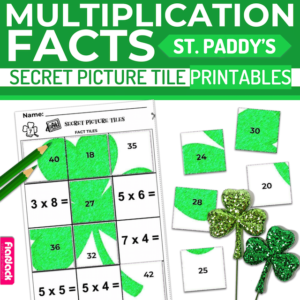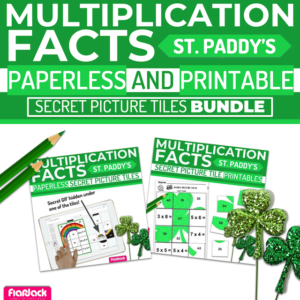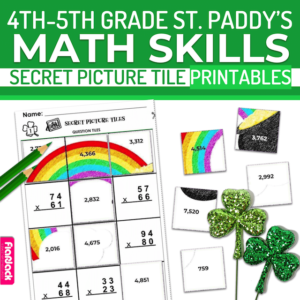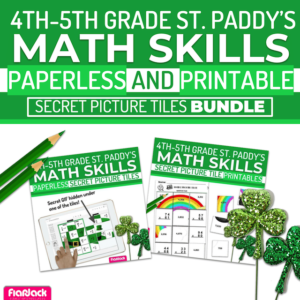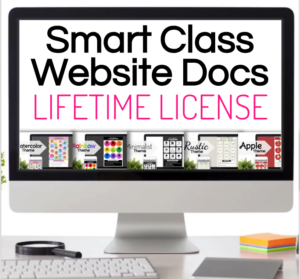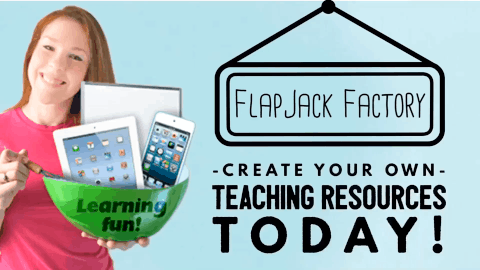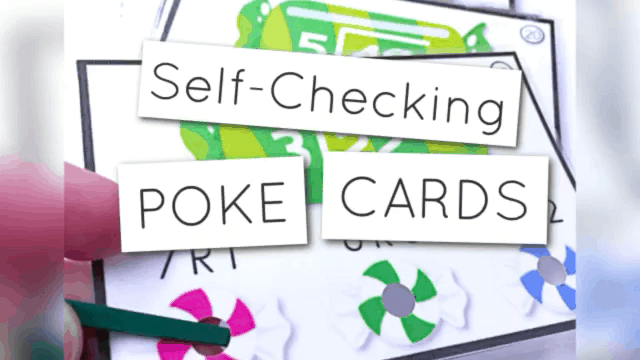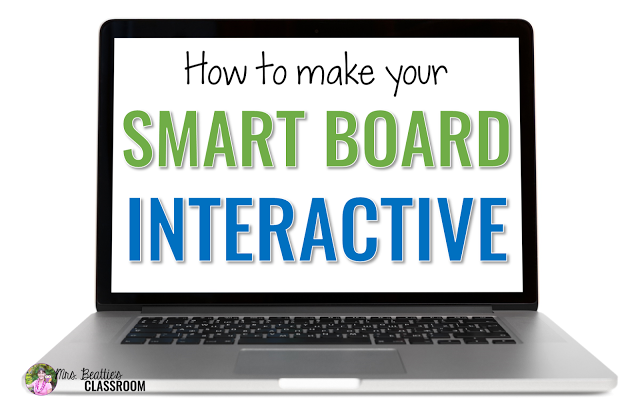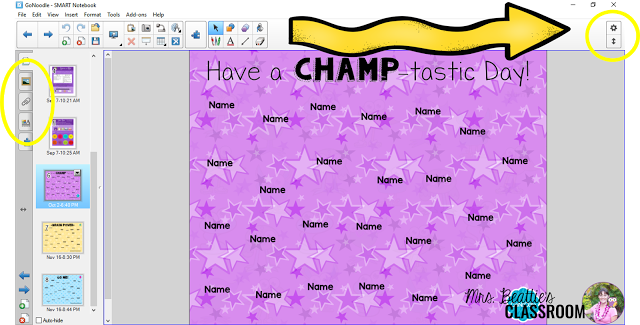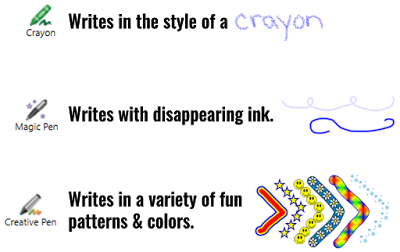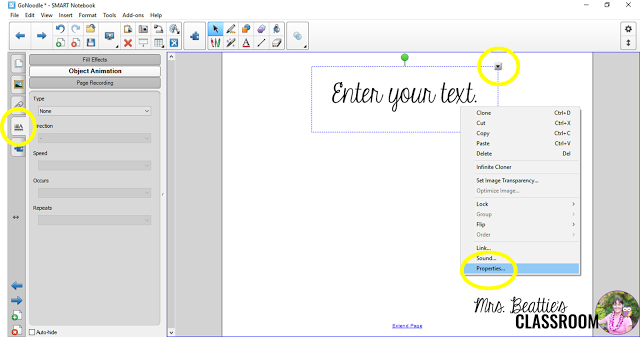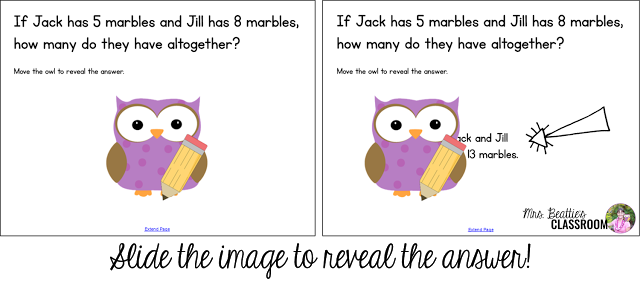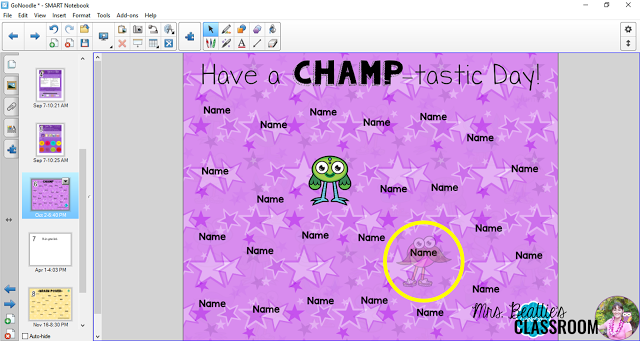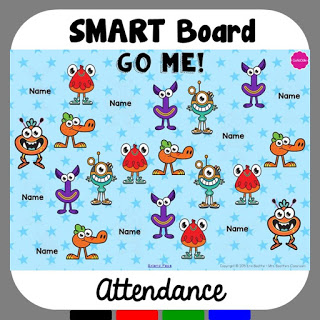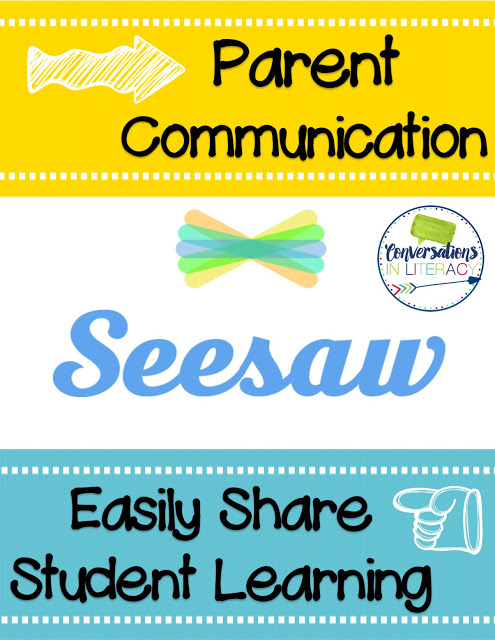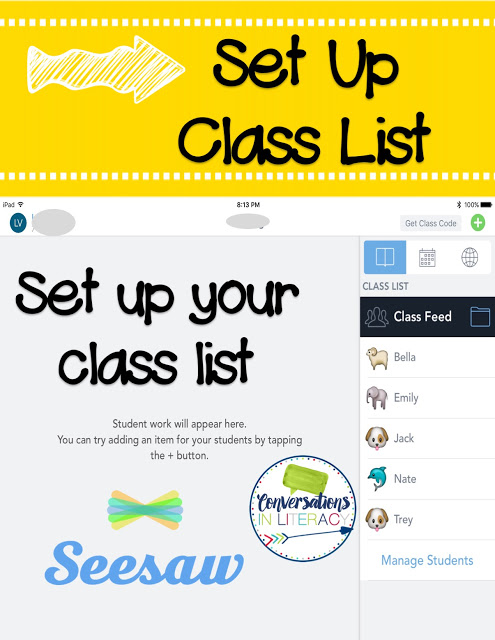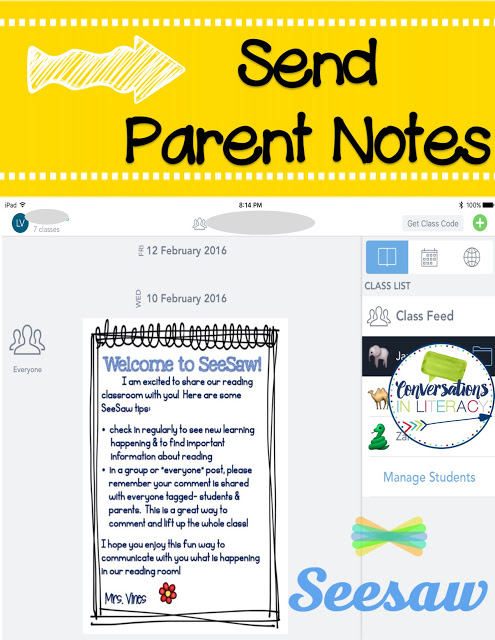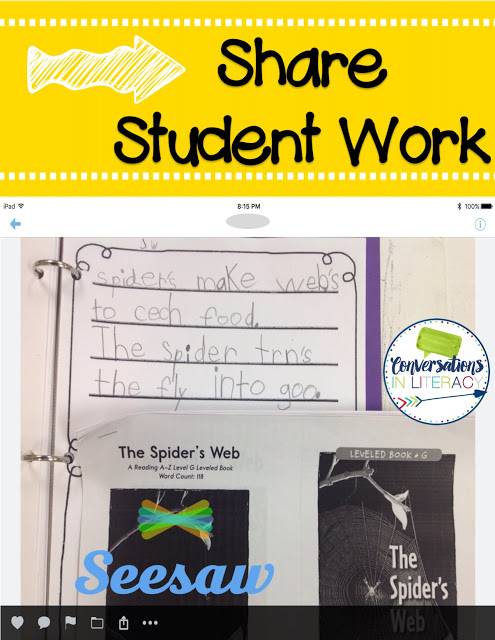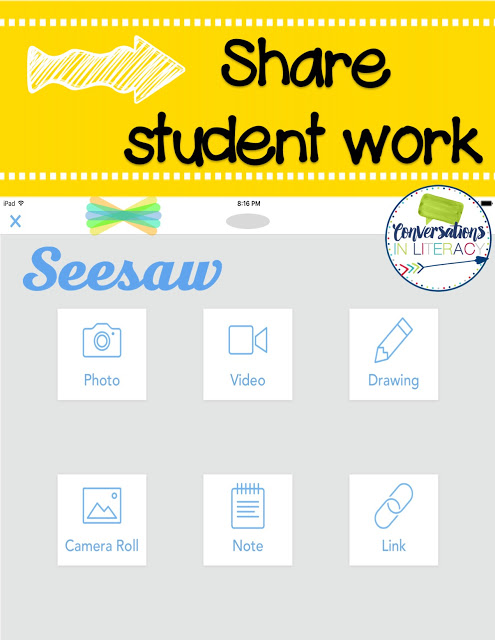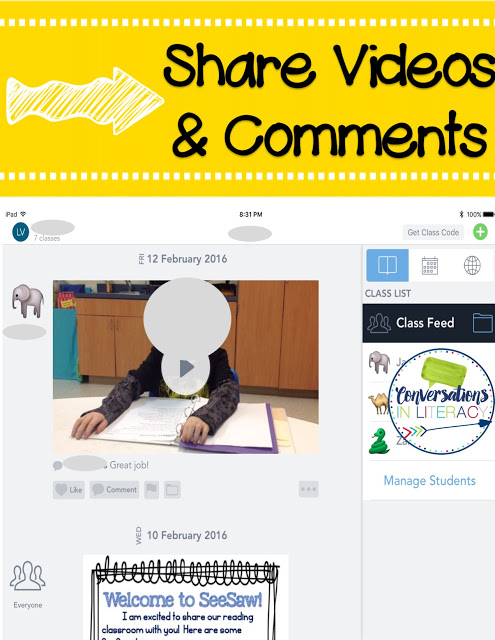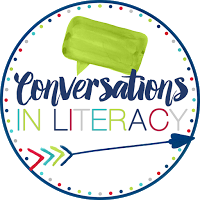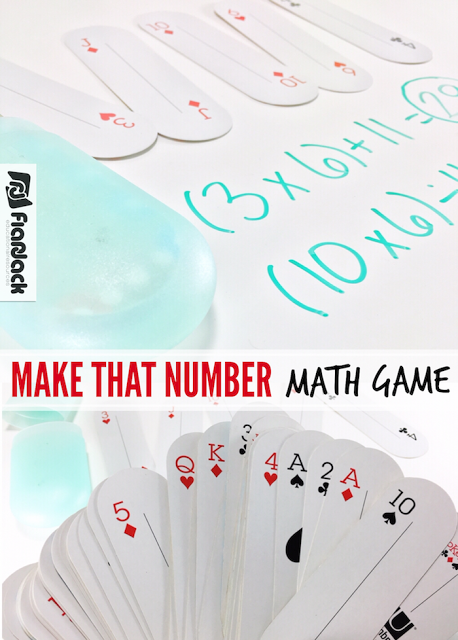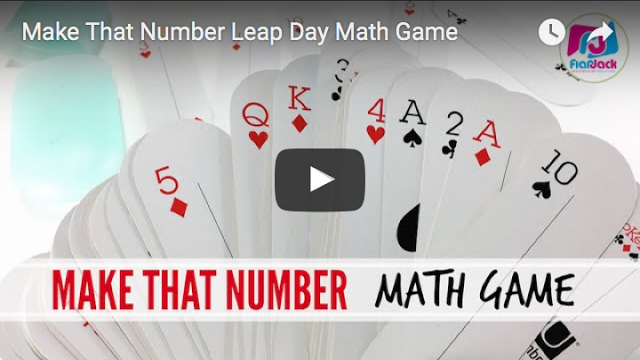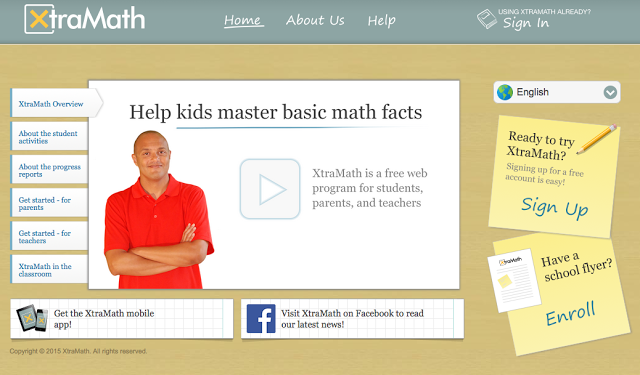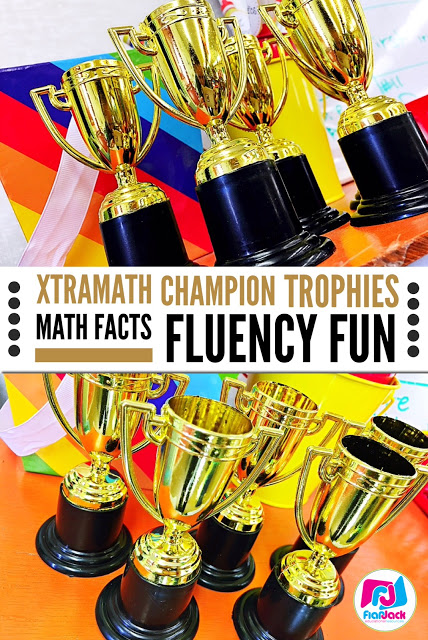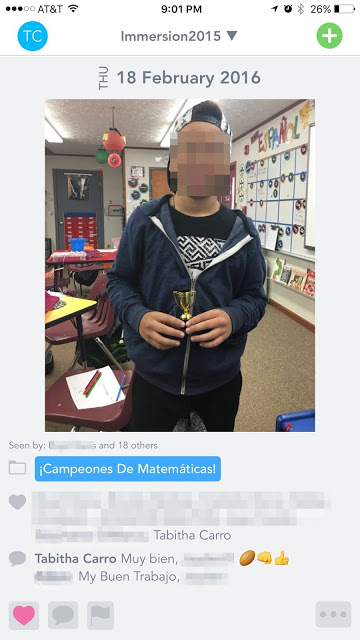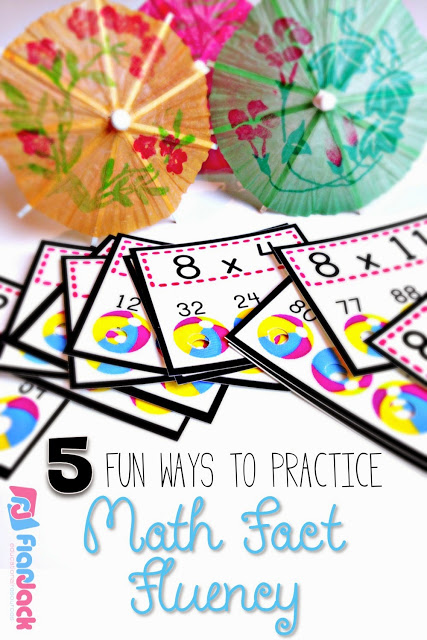The post Free Editable St. Patrick’s Day Worksheet (Secret Picture Tile Style) appeared first on FlapJack.
]]>How Students Complete Printable Secret Picture Tiles Worksheets
Students cut the page half.
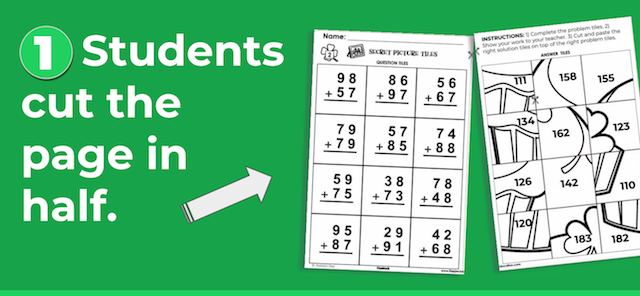
They solve the problems on the left using a provided recording sheet, recycled paper, notebooks, mini whiteboards, or an iPad whiteboard app.
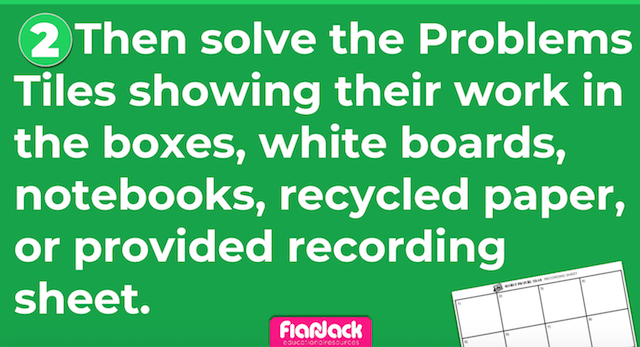
Students then cut the answer picture tiles and paste them onto the correct answer. They’ll automatically know if they’re right if their answer is on a picture tile. If not, they know they have a problem with their work.
*** I highly recommend having students complete all work and showing it to you before they paste the answer tiles. Some students will be tempted to not show their work. If they are working inside the problem tiles on the worksheet, it will be covered up when the paste the answer on top. If they’re working out problems on a separate medium, then you will not have this issue.
Once students finish, they should have a completed no-longer-secret picture to color and make their own.
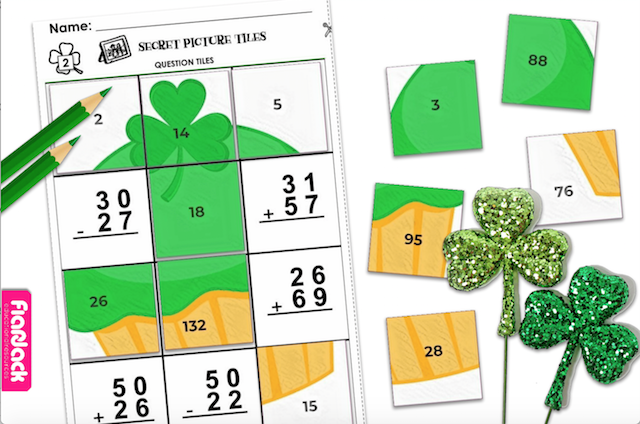
Ok, so ready for the freebie?
Since I don’t know what subject or grade level you teach, I’m sharing with you an editable worksheet that you can use to create review problems for any topic.
How To Create Your Own St. Patrick’s Day Worksheet
Click here and make a copy of this Google Doc (you’ll need to be signed into a Google account).
Then watch the video below for detailed instructions on how to add your questions/answers and make sure they match up with the correct tiles.
If you like this concept, check out the full bundle of editable St. Patrick’s Day worksheets at my TpT store.
Also, check out my math-focused Secret Picture Tile Activities for grades K-5 further down below.
I provide these in digital format as well as in Google Slides and PowerPoint format. Lots of fun if you have tablets and/or interactive whiteboards.
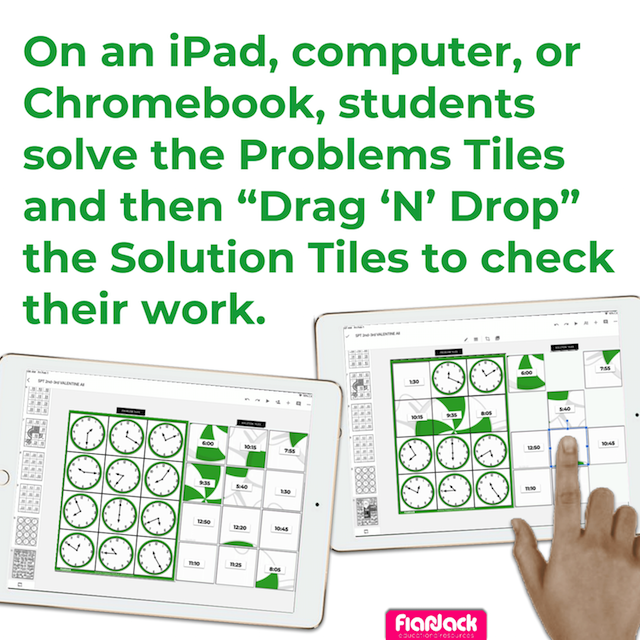
A fun feature to the digital format is that there is an animated Gif hidden under once of the answer tiles. So students have a fun surprise to look forward to in each activity.
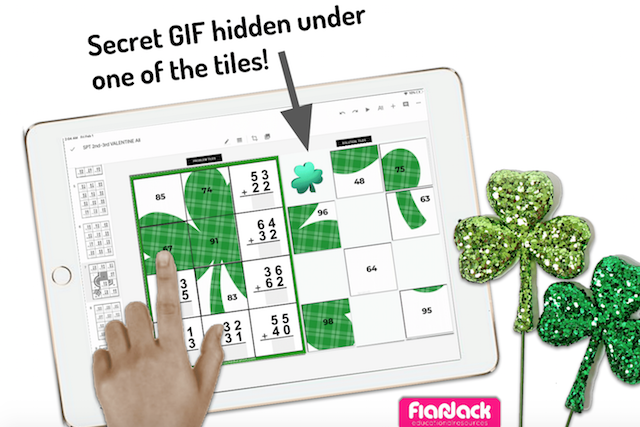
Like this little guy. 
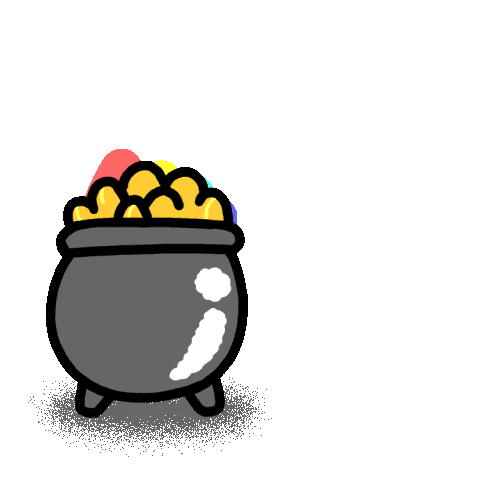
You can see how the Google Slide format works in the following video:
The Google Slide formats come with accompanying QR code task cards. You can place these in centers or post on a wall. Students scan to begin the activity.
Digital Secret Picture Tiles also come in printable mats so you can have easy-to-prep centers without the technology option as well.
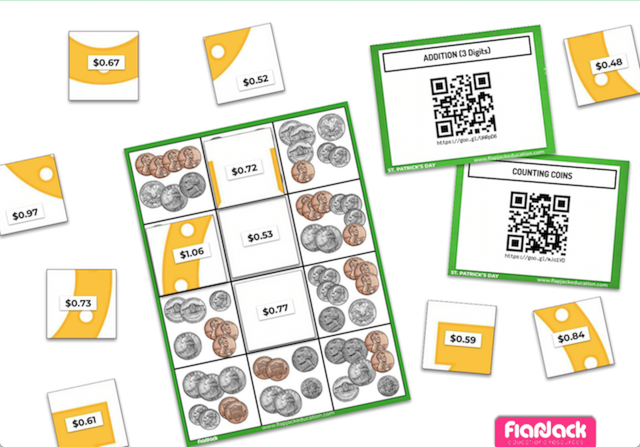
More St. Patrick’s Day Secret Picture Tile Resources
The post Free Editable St. Patrick’s Day Worksheet (Secret Picture Tile Style) appeared first on FlapJack.
]]>The post Free Editable Digital Classroom Newsletter (“Smart” Style) appeared first on FlapJack.
]]>You make the copies with a sandwich stuck in your mouth during your precious few minutes of lunch break. Then you either stuff them in folders yourself or waste valuable instructional time handing them out to students to insert themselves.
Phew, it’s done!
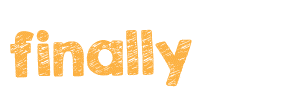
Until you go home and unwittingly check your email. Only to find out Alex’s mom has a ton of questions about test dates, the next field trip, what’s for homework this week, etc. – ALL of those things you had descriptively written in your newsletter.
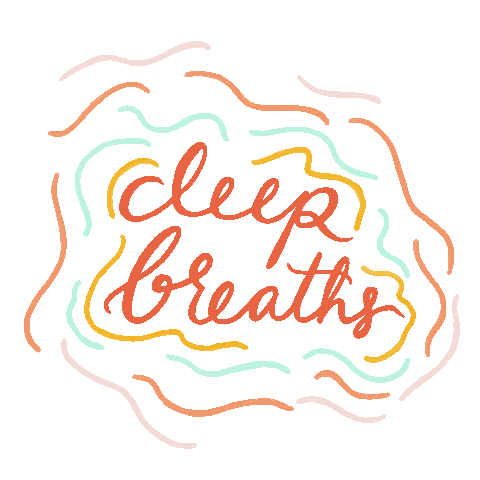
You go ahead and answer the email nicely with all of the same information that’s in your newsletter. Just as you press send, you receive another email. This one is from Patrice’s mom.
With the same. exact. questions.

You feel like you might go crazy. But hey, you’ve already written this down in the previous email. So you go to your Sent inbox, copy what you wrote to Alex’s mom, then paste and edit it in a new email to Patrice’s mom.
You sign out of your email before another parent email has a chance to sneak in your inbox.
The next morning, you walk into your classroom and spy on the floor by Alex’s desk none other than………the newsletter. Makes sense. You go to Patrice’s desk but there is no newsletter to be found.
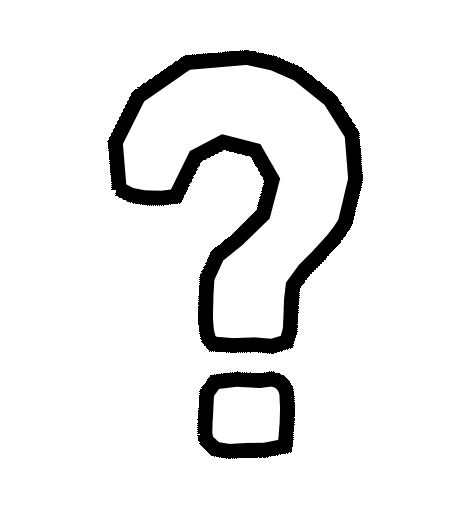 Students come in one by one. You greet them with a hug. When Patrice comes in you ask if you can check her folder really quick. There’s no newsletter. You then walk over to her open book bag. There at the bottom of a lunch box, a HatchiBaby and 17 legos, you find squashed and wadded up – the weekly newsletter.
Students come in one by one. You greet them with a hug. When Patrice comes in you ask if you can check her folder really quick. There’s no newsletter. You then walk over to her open book bag. There at the bottom of a lunch box, a HatchiBaby and 17 legos, you find squashed and wadded up – the weekly newsletter.

Let’s stop this vicious cycle before you really do go crazy!
Enter The Editable Digital Weekly Newsletter
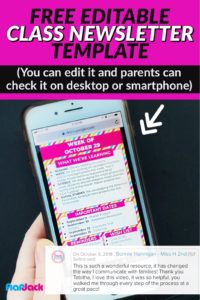
Switching to an editable Google slides weekly newsletter (and class website – see further down) was the best change I ever made in enhancing parent communication and reducing email response time. It was so life-changing for parent communication, that I rarely had to answer an email that wasn’t specifically about a student issue and how to help him/her. Emails about general class info almost completely disappeared.
So, how can you do the same?
Free Editable Newsletter Template
First, watch this video.
Then download the Supporting Document over at my TpT store here.
The checklist included will help you remember the main steps below for editing and sharing your newsletter template.
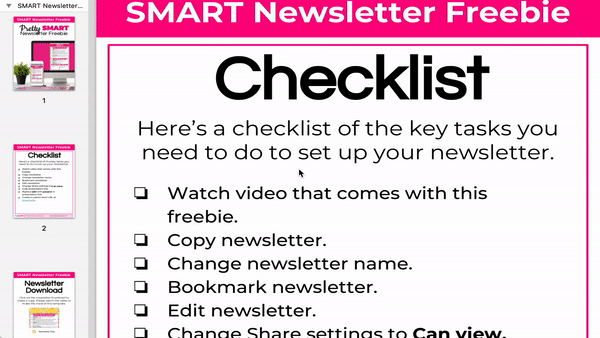
In the supporting document, you’ll find a button for the editable newsletter template. Click on it and make a copy (it will automatically be saved into whichever Google account you’re signed into).
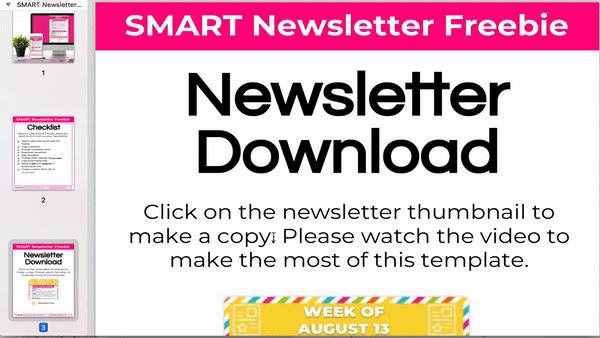
Change the name of the file to something easy to find in your Drive account.
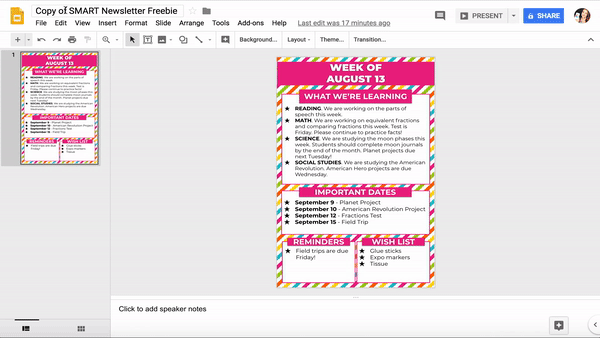
Edit the text of the newsletter however you wish for your classroom weekly informational needs.
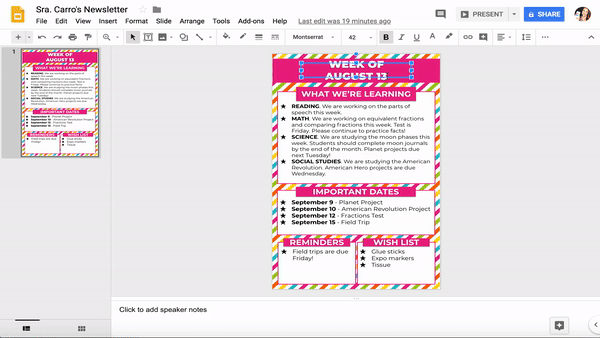
Create A Presentation View of your Editable Classroom Newsletter
Now you’re ready to create a “presentation” view of your editable newsletter and share with your parents.
To do so, first change the Share settings of your doc by going to Share > Advanced > Change > Anyone with the link can view.
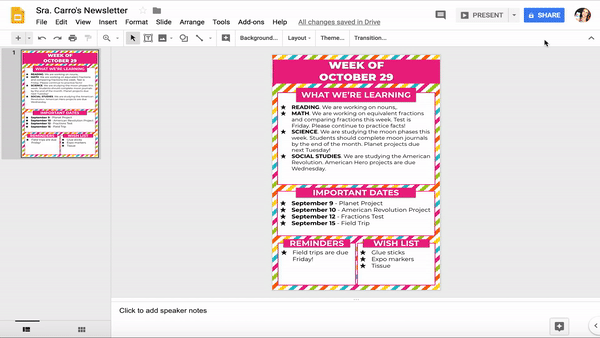
Then click on the arrow right besides the Present button. A Presentation view of your doc will appear which will look much nicer for your parents on their phones and desktop.
But first you need to tweak the URL. Go to the end of it where it says “edit” and replace it with preview or presentation. Either word will do the job and allow your parents to view the doc from anywhere.
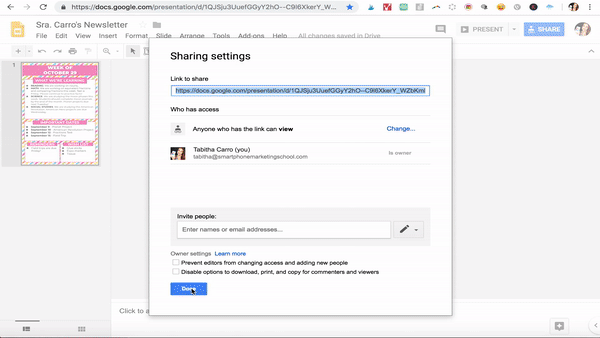
Make a User-Friendly Custom Share Link for your Parents
Making a share link that is easy to share and remember is crucial for making your editable class newsletter as successful as it can be.
First copy the long URL you created in the last step to your clipboard by right-clicking on it. Go to https://tinyurl.com/ and paste the URL in the correct box. In that same box you can make a custom alias or user-friendly, easy-to-remember link.
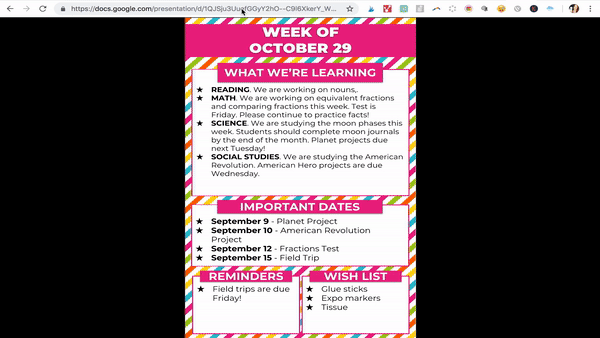
Once you click the Make TinyUrl! button, you’ll find your special custom link on the next page. Copy it and share, share, share!
Email it, make stickers with it, and definitely make a big deal about it at Open House. If all goes well, you’ll be amazed at how much time you save in answering parents’ questions about what’s going in your classroom.
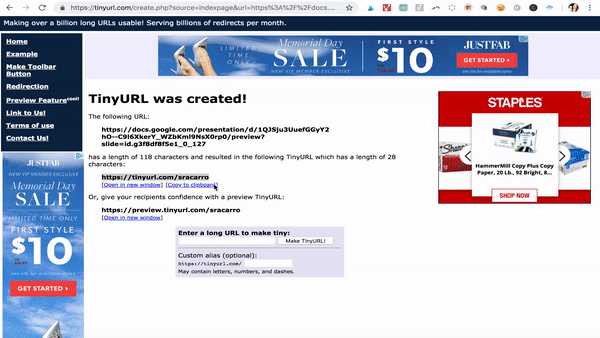
I love the Remind app for sharing my digital newsletter once I’ve updated it. Tuesdays were newsletter days, so during my morning break, I would update the newsletter (I also shared it with my partner teacher. We could both update the newsletter at the same time which was soooo convenient.).
Once we both finished, I used the Remind communication app to schedule a message to my parents to let them know the newsletter was updated for the new week. I always tried scheduling it at the end of the school day, right when I predicted that students were at home with their parents, ready to look over homework and study for future tests.
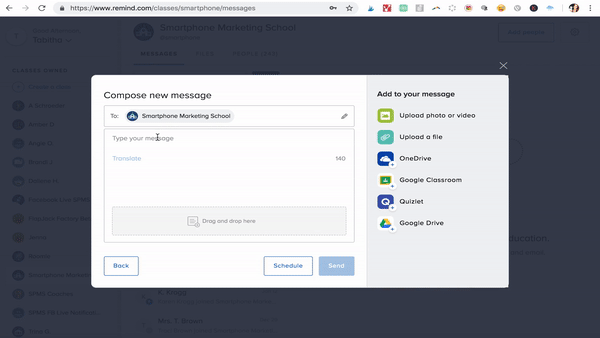
This idea was so helpful for us, that I create a complete “Smart” Class Website Doc for us.
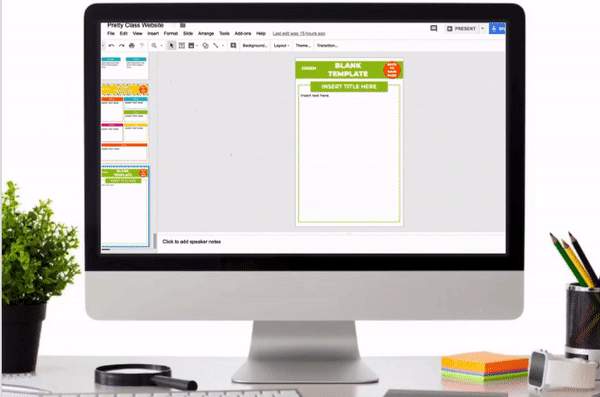
Here my partner teacher and I could easily edit and update the same doc on a variety of information topics – websites, homework, school policies, classroom policies, subject study tools, our contact information, about the teacher, student of the week and more.
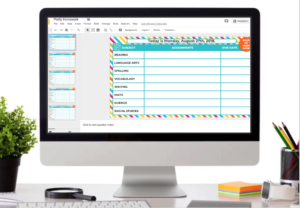
The amazing thing about the Smart Class Website doc is that you can edit it on any desktop or even your smartphone with the Google Slides app.
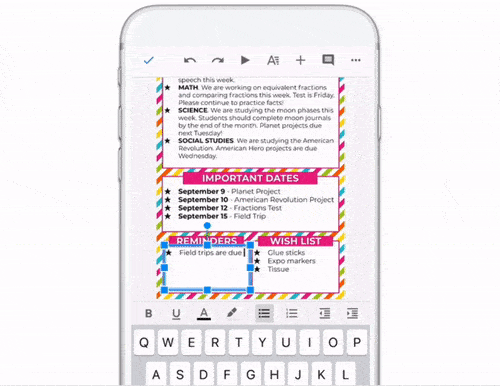
When you add a change to one device, it will update everywhere right in the moment.
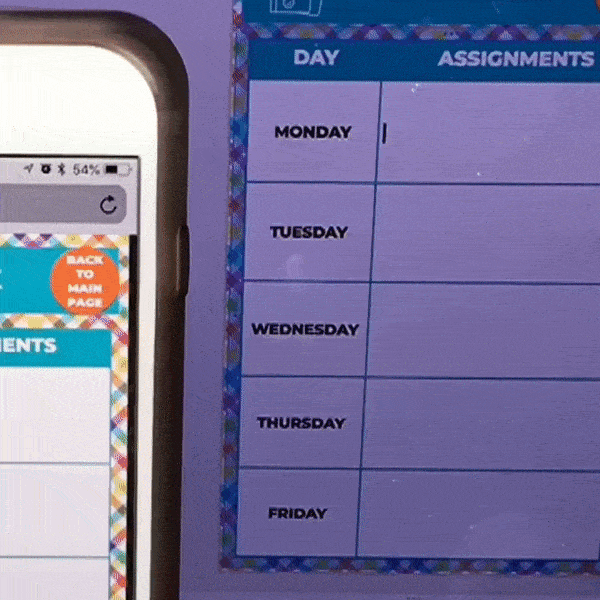
This means if you need to rush out at the end of the day for a doctor’s appointment or whatever reason, you can update the newsletter and other items while sitting in the waiting room or on your laptop at home.
I also created business card templates so you can easily insert and share your Smart Class Website with parents and students.
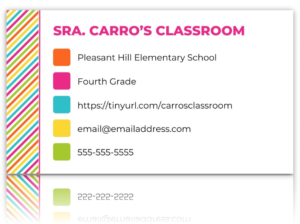
At the time of writing this blog post, I have nine Smart Class Website themes available and also a Smart Class Website License if you want access to all themes to use and change up year after year.
A lot of teachers have already tried it out and are happy with its benefits with ease in parent communication.
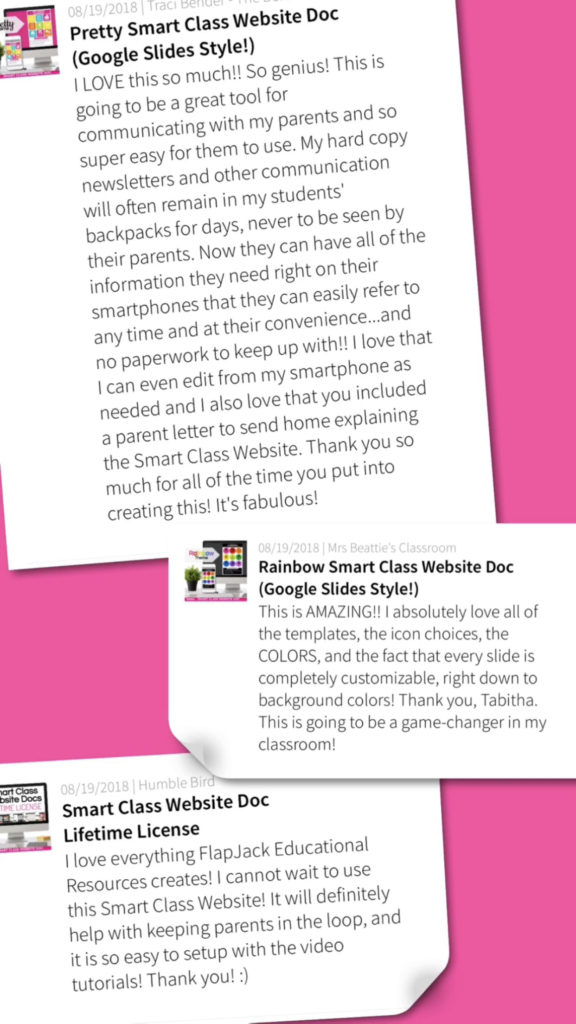
If you try out the newsletter freebie and you’re interested in a full Smart Class Website, you can check out all the themes here. Let me know what you think!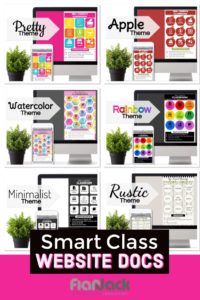
The post Free Editable Digital Classroom Newsletter (“Smart” Style) appeared first on FlapJack.
]]>The post FlapJack Factory Giveaway – Learn To Make Your Own Class Decor And Learning Resources! appeared first on FlapJack.
]]>The post FlapJack Factory Giveaway – Learn To Make Your Own Class Decor And Learning Resources! appeared first on FlapJack.
]]>The post Grade HUNDREDS of Exams in Less than 10 SECONDS! Guest Post by Elsie’s Corner appeared first on FlapJack.
]]>Let’s face it… as a teacher, we are eager to find out if our students are “getting it”, and so we assess (or dare I say give a test). However, testing (or assessing) in the modern era goes beyond the red pen grading and mindless jotting of numbers in columned gradebook. In fact, great teachers need to dig deeper, and their grading requires an in depth analysis, so that the unique abilities and learning difficulties of each student is revealed. For without such analysis, it is impossible to properly differentiate instruction in order to meet the needs of each child.
So, yes, we need assessment result specifics, and we also need the TIME to gain such specifics. The problem is … TIME is something that we educators don’t have enough of. Assessing is a lengthy process. Creating an exam, allotting class time for implementation, grading, reviewing, and studying results can be a dreadful endeavor. As such, we educators may not assess as much as we should.
However, thanks to modern technology and innovation, a tool called Flubaroo has come to the rescue! Yes, Flubaroo!
Don’t let the quirky name fool you. I can assure you this… Flubaroo is a time busting, test analyzing, technological monster.
Flubaroo is a FREE Google App that allows teachers to grade assignments, report and analyze data on student performance, and quickly send scores to each student! It’s truly amazing and I’m going to show you exactly how it works!
How does is work?
Flubaroo is really simple. Once you create an exam, you can reuse it as many times as you would like. The process is simple:
1) Create your exam.
2) Have you students complete the exam.
3) Flubaroo does the rest:
- Grades all Exams
- Analyzes and Reports Data
- Sends the exam grades (with or without answers) back to the students!
The reason I like this tool so much? As an educator, you have assessment options. Of course, the in-class formal assessment is an option, but there are countless informal options as well. I have given assessments for homework, as an exit slip, as a “Do Now”, etc. The creative possibilities are endless, as Flubaroo removes the time and dread that is often associated with creating, administering, and grading assessments.
Setting up your Assessment
In order to get started, you’ll need a gmail account.
1) Go to your google drive.
2) Click New> More> Google Forms
3) Give your Assessment a Title.
4) At the top you’ll notice that there are two tabs: “Questions” and “Responses”. Go to the “Responses” tab. Click on the 3 circles > Select Response Destination > Create a New Spreadsheet (You can choose whatever title you would like. I prefer keeping the title of my “Response Sheet” the same as the “Assessment” name. This allows me to keep my Google Drive organized).
5) Click “Create”.
6) GO BACK TO the Questions tab!
7) Make sure to start with Student Identifiers.
First Name, Last Name, Email Address (If you want to send them their grades later), Class / Period (Something that separates one class from the other)
8) Choose “Multiple Choice” when creating your assessment questions. (You can also use “short answer” or “paragraph”, however, these are more difficult to grade.)
9) Click the “+” sign to add another question. Create as many questions as you would like.
10) Congratulations! You’ve created your first Google Exam!
11) Create Short Link and/or post link to a place students can retrieve!
12) Now you do the honors of being the first person to take the exam! Make sure that you answer ALL OF THE QUESTIONS CORRECTLY! This is very important.
13) Give students access to the link. Have students take the assessment.
Retrieving Student Responses / Installing Flubaroo!
Now that you have had your students take the assessment, where do you find their responses? Simple. Remember that “Response Spreadsheet” you created, in step 4 and 5? All of the student responses are neatly placed there! Simply go back into your Google Drive.
Once you click into the “Response Sheet” (from your Google Drive), click on “Add-ons” > “Get add ons”…
Search “Flubaroo” (if it isn’t the very first option already!). Click the button to install it.
Click “Allow’ to give Flubaroo access to run on your computer.
Now, you will notice that when you click on “Get add-ons” in the “Responses Spreadsheet”, Flubaroo is an option. It’s time to grade Your Exam!
In the “Responses Spreadsheet”, click on Add ons > Flubaroo> Grade Assignment.
Flubaroo gives you the ability to give certain questions more weight than others. You must also make sure to let Flubaroo know which fields are identifying the students (the ones I mentioned before – First Name, Last Name, Email and Class / Period), and make sure the “Grading Option” is selected properly.
Click “Continue”.
Next Flubaroo is asking you for an answer key! Remember I told you to take the test right after you finished creating it? Well, hopefully you completed that step and answered everything correctly! If you did, that’s the answer key! Super easy, right? Just select yourself as the answer key!
Click “Continue”.
POOF! Your exam has been graded and the data has been analyzed!
Now you can observe the class average, the number of submissions, and the number of questions that your students had difficulty with. If less than 60% of your students got a particular question correct, Flubaroo informs you by turning the question orange. With information like this, you may want to go over that topic again!

Sending Grades Back to Students
Once you’ve graded and analyzed the results, you can easily send the grades to your students! Since we’ve asked them for their email address (on the form), we can email the students their grades with a brief message. ALL WITH ONE CLICK OF A BUTTON.
For me, Flubaroo has been a lifesaver! I hope that it has the same effect on you!
Happy Teaching
Anthony @ Elsie’s Corner
P.S- Once you start to get familiar with Flubaroo and how it works, there are some advanced features that I did not include in this post. They include:
- Giving your assessment a customized theme.
- Adding an image to an assessment (for the students to analyze).
- Adding a video to your assessment (for students to watch and be assessed.
- Creating an exam with multiple sections.
- Giving a question that has multiple answers (checkboxes).
- Embedding your assessment onto a website.
- Much more…
If you have any questions, feel free to ask us! We can be reached at:
I once tried Flubaroo myself and after this post I’m eager to start using it again! Thanks, Elsie’s Corner!
The post Grade HUNDREDS of Exams in Less than 10 SECONDS! Guest Post by Elsie’s Corner appeared first on FlapJack.
]]>The post How To Make Your Smart Board Interactive – Guest Post by Mrs. Beattie’s Classroom appeared first on FlapJack.
]]>
Hi there! This is Erin from Mrs. Beattie’s Classroom and I’m thrilled to be guest-posting for Tabitha here at FlapJack Educational Resources!
Time and time again I see teachers using their SMART Board like a projector screen and not making the most of this amazing technology, so I’d like to share with you some of my favorite tips for making your SMART Board activities interactive!
SMART Notebook software is very user-friendly, so don’t be afraid to dig in and poke around! You’re going to want to familiarize yourself with the toolbars and tabs.
You can add or remove features from the toolbar at the top of the page by clicking the gear in the top-right corner, although most of the features you’ll need as you’re starting out will be there already.
Open a blank file and try adding some text. Also try out some of the fun pen features like the Magic Pen and Creative Pen. Students LOVE these!
The menu tabs on the left are where the real fun happens! Once you’ve got some text or shapes on your screen you can easily animate them to bring life to your lesson. Try entering some text now, then accessing the Properties menu by either right-clicking, using the drop-down menu, or clicking the tab on the left side of your screen.
Once there, click Object Animation and play around with these features. You can set text and objects to fade in or out, or even to fly onto the page or off of the page. This is a fantastic way to make your lessons interactive.
Placing one object over top of another to hide information or an answer until you’d like to reveal it is another great way to make your lesson interactive and engage your students.
Combining layers AND animation will step your lesson up another notch. You’ll see that when you set an object to fade in it will disappear from your screen. Don’t worry… it is still there. Just click where you last saw it and it will appear! When you place another object or some text directly underneath the animated object you will see it clearly until the other image fades in! I use this feature in my attendance files – students touch their name (which is really placed underneath an image that I’ve set to fade in when touched) and the image appears over the top. I can quickly scan to see which names have not been covered to take my attendance! You can just see the GoNoodle character appearing on the screen below where the name has been touched.
In teaching myself how to use SMART Notebook, I found that exploring ready-made resources was a great way to learn the ins and outs of the software. The GoNoodle attendance you see in the images in this post is a freebie available in my Teachers Pay Teachers store. You can download it to further explore SMART Notebook and use it with your own students! Click on the image below to access your copy!
I hope you’ve found this post helpful! I am always happy to answer questions, and would love for you to pop over and visit me at one of my social media locations!

The post How To Make Your Smart Board Interactive – Guest Post by Mrs. Beattie’s Classroom appeared first on FlapJack.
]]>The post FlapJack SALE and New Promethean Flipcharts for 1st Grade Math! appeared first on FlapJack.
]]>You can watch this 1-minute overview view on the games or go ahead and check them out at my TpT store by clicking on any of the links below. 
Interactive Whiteboard Game Packs available:
5th Grade SB Math Game Pack – http://bit.ly/5smartboard
4th-5th Grade Measurement Conversions SB PROMETHEAN Bundle – http://bit.ly/measurementsmartboardbundle
4th Grade SB Math Pack – http://bit.ly/4smartboard
4th Grade Math PowerPoint Pack – http://bit.ly/4powerpoint
4th Grade Math Spanish PowerPoint Pack – http://bit.ly/4pptmath
3rd Grade SB PROMETHEAN Math Pack – http://bit.ly/3smartboard
2nd Grade SB Math Pack – http://bit.ly/2smartboard
1st Grade SB PROMETHEAN Math Pack – http://bit.ly/1smartboard
Kinder SB Math and Literacy Game Pack – http://bit.ly/ksmartboard
The post FlapJack SALE and New Promethean Flipcharts for 1st Grade Math! appeared first on FlapJack.
]]>The post SeeSaw App for Parent Communication – Guest Post by Conversations in Literacy appeared first on FlapJack.
]]>Hey everyone! Tabitha is allowing me to come visit with you all today on her fabulous blog about parent communication. Thank you so much, Tabitha!
I love sharing with parents all the wonderful things we do in the classroom. But let’s face it, time is a factor in that. It needs to be easy to do and in a format parents will readily go to and view it. I discovered all that in the Seesaw app!
Seesaw is almost like a version of Facebook for parents and students. You upload the content, which takes all of about 3 seconds. Parents get notified that new content has been added to their child’s folder. The parent can then like the content and make comments! All from their phone!
Set up was easy. Just download the app for class. Parents down load the parent app. Type in your class list.
Once you have your list done, add in some pictures or video and a welcome letter. Seesaw generates a parent note with a QR code that they will use to log on for the first time. This letter also includes directions for them. This is all done for you! Just print off the letters and send home! They recommend that you also add a welcome letter to each child’s journal so parents will see tips for using Seesaw. Seesaw provides a welcome letter for you, but I wanted to personalize it so I used some of their ideas and added some of mine.
Now share all the wonderful learning happening in your classroom! You can easily snap a picture right from the app and then immediately share it. Truly, it just takes seconds. I sometimes snap pictures of what the students are reading or working on that day. I take pictures of groups of students working in centers and share it to all the parents with students in that group shot. You just tag the parents you would like to see the photo.
This screen shot shows you the different options you have for sharing with parents. I really like that I can create a parent letter in color on my computer at home if I need to and then share it with everyone without having to make copies! And who sends out every note in colored ink? Costs too much. But with Seesaw you can!
Since I teach reading, I like to share with parents their child reading once in a while. It was very easy to video students reading so parents could hear their fluency and improvement.
Parents have told me that they just LOVE this app! I think they like it because they get notified when new content goes up and it is so easy for them to view it and leave their child a comment. Plus, you get notified when parents see the notes and pictures. So you can keep track of who is viewing everything. Seesaw will even send you reports of how much parent interaction you are getting.
I hope you will try the Seesaw app! It is free for both you and the parents and so, so easy.
I would love for you to come by and visit me! You can keep up with all the latest by clicking the links below. Thank you, Tabitha, for allowing me to come visit your friends today!!
The post SeeSaw App for Parent Communication – Guest Post by Conversations in Literacy appeared first on FlapJack.
]]>The post Make Test Prep Fun with QR Codes – Guest Post by Amber of Teachering appeared first on FlapJack.
]]>Oh boy…it’s almost testing time again! Before you run off to cover your bulletin boards and sharpen a gazillion #2 pencils, let’s chat test taking tips. You know, those tips and strategies that aren’t in the curriculum but can make or break a student’s performance on the end of year test. Important things to remember like…
and…
Sometimes going over these testing strategies can be less than exciting, and it seems so far removed from the rest of our subjects, so I came up with some task cards that review testing tips while also challenging students to practice their inferencing skills, and I made it FREE (because we all deserve a break around testing time).
My students love to move, so I tape the cards around the edges of the room. I even hide one or two behind a door or under a table to really get them into the hunt. They know generally where to look, since I place them in number order (Ex. If #8 is in front of me, and #10 is the next card I see, #9 must be somewhere between them). In pairs or individually, students set out with their answer documents. The students don’t need me for this activity, so I use it as an independent test prep center while I lead a guided reading group.
 |
| Student Answer Document |
When they arrive at a card, they read carefully and infer which test taking tip is being described. They jot down their answer, and move to the next card.
 |
| Task Cards with QR Codes |
After students have visited all of the cards, they grab an iPad to check themselves by scanning the QR codes. They LOVE this part! I adore QR codes for self-checking activities, because students get instant feedback without me needing to be right next to them.
The scanned QR codes link students to goofy animals showcasing the correct answers (test prep can be fun AND effective, right?).
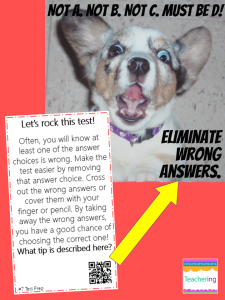 |
|
| Student Answer Document |
If the students realize they’ve made a mistake, they circle the number and check to see where they went wrong with their inference. I have them turn in their “graded” answer documents to get a general sense of who has mastered inferencing and understands the testing skills covered, and who may need more work. We’ll also have a group discussion about testing strategies after everyone has completed the task card activity. Simple as that, students have reviewed test taking skills for the end of the year assessment.
These FREE test prep task cards with QR codes are just one set of a whole year’s worth of task cards that I’ve created for my 4th grade students, so if this activity is up your alley, I’d love if you’d check out my TPT shop, Teachering!
I wish your students the best of luck on your End of Grade (EOG) tests. I’m sure they’ll do amazingly well, because they have an awesome teacher that’s reading up on fun test prep ideas! To my fellow GA teachers, rock the Georgia Milestones!
Happy Teachering!
Amber
P.S. If you’re looking for more ideas for teaching test taking strategies, I’ve created a test prep video and posted it on my Teachering Facebook Page. Be warned: Students at my school now repeat it throughout the day, so if you use it, be ready to hear it ALL. THE. TIME!
The post Make Test Prep Fun with QR Codes – Guest Post by Amber of Teachering appeared first on FlapJack.
]]>The post An Easy, Fun Math Game for Leap Day Or Any Day! appeared first on FlapJack.
]]>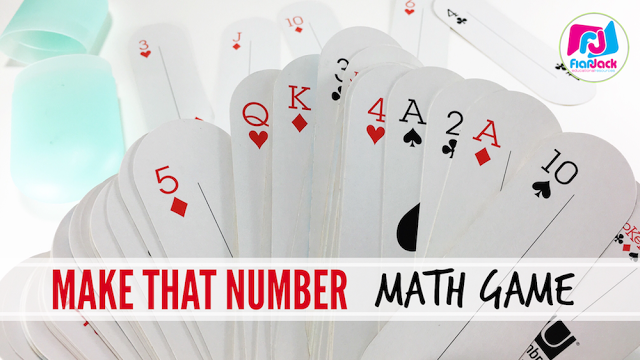
If you’re looking for something quick and easy to make Leap Day special, try this fun and engaging math game that will really make your students think!
I was hoping to find something cute and easy for my Spanish immersion kids to celebrate Leap Day tomorrow, but since it’s not a common event, it seems there’s not a lot out there for celebrating El Año Bisiesto.
I myself did not want to create something I can’t use again until 2020, so I decided to tweak an Every Math game I used to play called Name That Number.
You can watch the video tutorial or keep on scrolling for the instructions.
You Will Need:
* a deck of cards, a 12-sided die, or a digital random number generator on your computer
* a timer
* individual whiteboards
***Update: I’ve received a lot of questions about these cards.  I found mine at Goodwill but can’t find the exact ones online. There is a similar set on Amazon (this is an affiliate link, I receive a small commission at no extra charge to you). If you Ebay, you can also trying snagging a set there.
I found mine at Goodwill but can’t find the exact ones online. There is a similar set on Amazon (this is an affiliate link, I receive a small commission at no extra charge to you). If you Ebay, you can also trying snagging a set there.
How to Play:
1) Students can play individually or in groups. I will have mine play by table.
2) Choose five random numbers by pulling from the deck of cards, rolling the die, or choosing from the number generator (use numbers 0-12).
 |
| These are the values I give to the non-number cards. |
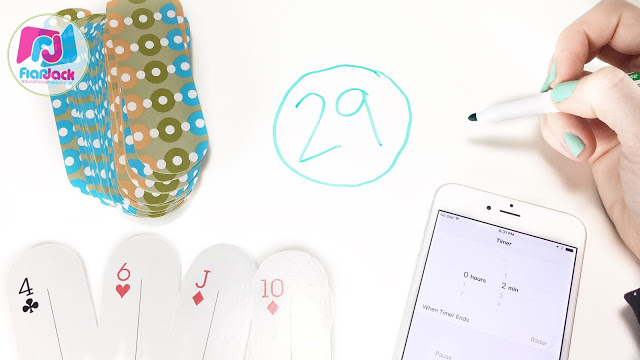 |
| These playing cards were a Goodwill find – I love their unusual shape! |
And that’s it! It’s been a few years since I’ve used this game, but I know the group of kiddos I have this year will knock it out of the ballpark.
Let me know if you play it and how it goes!
*Tabitha Carro is a participant in the Amazon Services LLC Associates Program, an affiliate advertising program designed to provide a means for sites to earn advertising fees by advertising and linking to Amazon properties including, but not limited to, amazon.com, endless.com, myhabit.com, smallparts.com, or amazonwireless.com.
The post An Easy, Fun Math Game for Leap Day Or Any Day! appeared first on FlapJack.
]]>The post XtraMath Champion Trophies – Math Facts Fluency Fun! appeared first on FlapJack.
]]>
1) Students are on autopilot with this site. The review is just a few minutes long and then another student’s name is chosen to practice next. It’s perfect to set up during your morning work routine. A student video is also provided to show students how the process works at the beginning of the year.
2) Useful data is provided to keep you and parents updated on student progress.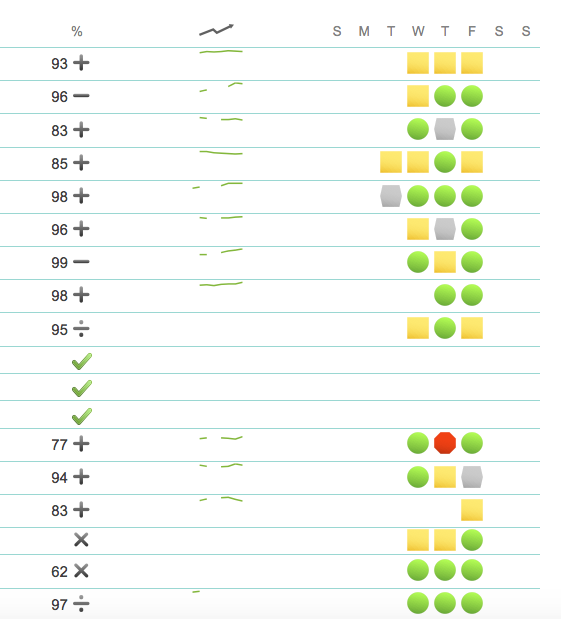
3) Once students pass an operation level (going in order from addition, subtraction, multiplication to division), you can print out a nifty certificate for them. And they come in multiple languages! I print mine out in Spanish for my immersion kiddos – added bonus!
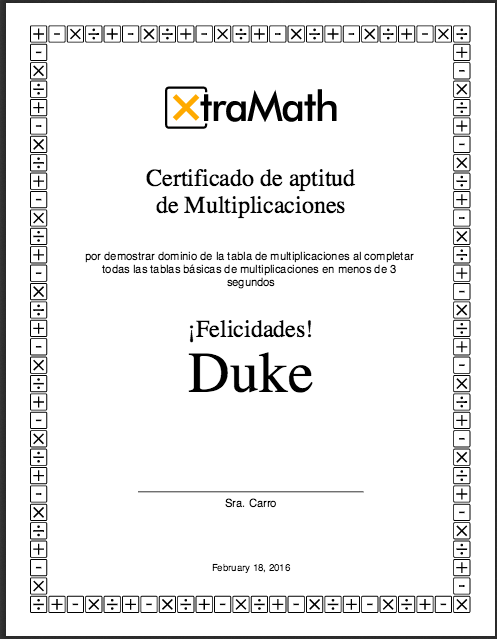
4) It’s free! And the setup is fairly simple. XtraMath does a great job at explaining how to start the program.
UPDATE: This year I am trying out these Top Banana trophies. My kids are so excited! Grab them at Amazon with this affiliate link.
I also take a picture of the student and add it to my XtraMath Chamipions folder in the SeeSaw app for peers and parents to see.
And that’s it! Easy to implement and the students are always eager to practice.
If you’re looking for some other ways to have your students practice math fact fluency, be sure to check out the following post, too (those multiplication cards you see are FREE).  Happy teaching!
Happy teaching!
*Tabitha Carro is a participant in the Amazon Services LLC Associates Program, an affiliate advertising program designed to provide a means for sites to earn advertising fees by advertising and linking to Amazon properties including, but not limited to, amazon.com, endless.com, myhabit.com, smallparts.com, or amazonwireless.com.
The post XtraMath Champion Trophies – Math Facts Fluency Fun! appeared first on FlapJack.
]]>